The New Hartford Public Library is fortunate that it can offer a level of computer access that is among the most comprehensive in our Central New York region. We are able to provide adults and children with 16 PC computers for full access to the Mid-York electronic catalog, World Wide Web, and document production applications such as word processing. In addition there is a crayon kiosk with four (4) Apple iPads that are equipped with games for small children but are not connected to the internet.
There are two (2) computers dedicated as Self-Checkout stations and two (2) Computers dedicated to catalog searches. Laser black and white, and color printing are directly available to the public. The Library is also equipped with wireless for use with personal portable devices. All of these computers and other equipment have been made available through budget expenditures, various grants, or through the efforts of the Library Friends. Please take good care of them because they are not easily replaced.
Computers and Equipment AvailabilityInternet AccessPublic AccessPrintingAssistanceSecurity |
 |
Computers and Equipment Available for Patron Use
- There are seven (7) Microsoft Windows 10 and five (5) Microsoft Windows Vista general purpose computers for use by adults.
- The adult computers are equipped with a complete suite of Microsoft Office, including Excel, Power Point, Publisher, and Word.
- There are two (2) Microsoft Windows Vista Computers dedicated to Catalog Searches.
- There are three (3) Microsoft Windows 10 and one (1) Microsoft Windows Vista computers for use by children 13 years old and under who are accompanied by an adult.
- There are two (2) flat bed Epson and one (1) Canon photo and document Scanners attached to three adult computers. The host computers have software to convert scanned text documents to editable text.
- There are heavy duty black and white and color laser printers
Internet Access
- Our wired internet providers are the Northland Communications and a courtesy account from Spectrum Cable.
- For portable devices, we also provide wireless service in the main library space and in the upstairs and downstairs meeting rooms.
Public Computer Access
Access to the public computers is controlled by the CASSIE automated management system. CASSIE is used to ensure that all of our patrons have equal access to our available computer resources. CASSIE also manages the public printers to minimize lost or wasted printouts.
Each computer will require a log on procedure. Please read the following guidelines to understand the log on procedure and policies
1. Mid-York library System members must enter a valid library card number to log on to a computer. If you are a visitor, you must go to the circulation desk to get a temporary number. If you reside in the region serviced by the Mid-York Library System but do not have a card, you may get one at the Library circulation desk. There is no charge for a new card.
2. You are free to sit at any available public computer except for the computers in the Children’s Area. These are reserved for children 13 years old and under, accompanied by a parent or caretaker.
3. On an available computer, you will see a log-on screen that asks for a Patron ID: and a Password. If you do not see the screen immediately, move the mouse or tap any keyboard key.

The Patron ID: is your 13 digit library card number (If you have an older card there may be a leading “A”, do not do not include this in your number.) The password is normally the last four digits of the phone number you have provided to the Library as your contact phone. If you have difficulty logging in, check with the circulation desk and they will look up your status and information.
If you are a visitor to the region served by the Midyork Library System you can obtain a temporary ID at the circulation desk.
If your number is valid, the CASSIE screen will clear and you will have access to the Microsoft Windows Desktop and available software.
If no computer appears to be available, go to the circulation desk to request a computer. The library staff will put you on a waiting list for the next available computer. They will call your name when one becomes available.
4. At the bottom of the active desktop there will be bar with a series of clickable buttons. The first button (My Account) verifies your name and notifies you of any print charges you may accumulated.
The second button (Lock Screen) permits you to momentarily leave your computer. Your ongoing work will be hidden and others will not be able to access the computer. When you return you will have to reenter your Patron ID and Password to reactivate your screen. If you do not reactivate your computer your session will be cancelled automatically after 10 minutes.
The third button (Exit) is the most important. Be sure that you click on the Exit button when you are finished with your session. The computer will then end your session, restart, clear any work you have left on the computer, and become ready for the next user. Do not shut off the machine using the Windows “Shut down” function, the computer “off” button, or by pulling the plug. This will clear your data but not end your session.

5. After a successful log in, you will initially be allocated a ONE HOUR block of time. If no one is waiting for a computer at the end of this hour, your session will be automatically extended by 15 minute increments. You may continue working as long as the increments are granted for up to a maximum of six (6) hours.
A timer at the right end of the bar keeps track of the time remaining in your session. You will be given a 5-minute and a 1-minute warning on the computer screen that your one-hour session is about to end. When your time is up the computer will automatically close at the end of your session and clear all records made during the session.
6. The computer will warn you on-screen 15 minutes before the Library closing time and the computer will turn itself off 10 minutes before the Library closes.
Note: If you require more than six hours for a special project, please contact the circulation desk for a special computer reservation.
Printing
A high speed, black and white (B&W) laser printer and a color inkjet printer are available.
We charge $0.20 per page for black and white printing and $1.00 per page for color printing. These charges are used to service the printers and for supplies.
Because of costs, it is recommended that the color printer be reserved for special projects and the B&W printer be used for all routine printing. Be sure that the B&W printer is selected in the Print dialog window.
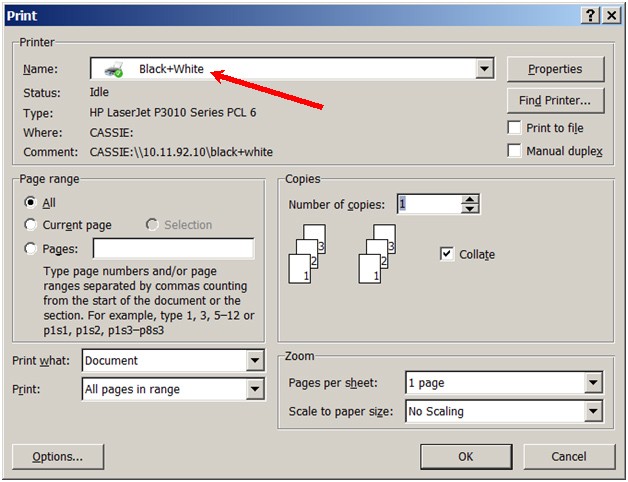
or
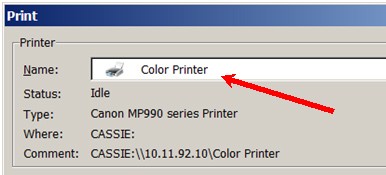
When you print, CASSIE will provide the following dialog box:
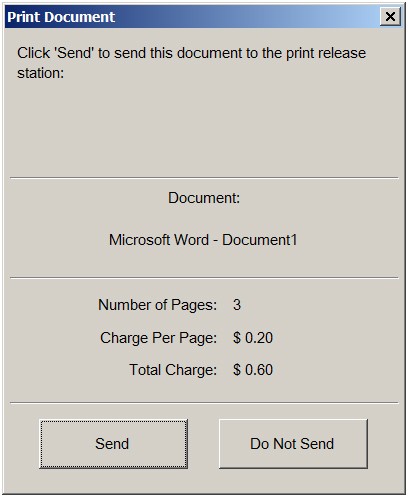
Be sure to check the number of pages you have printed and the charges associated with them. If they are not what you expected, click on the “Do Not Send” button to cancel.
If they are satisfactory, click on the “Send” button to send your printout to the printers.
The printers are located at the end of the circulation desk closest to the rear exit. To get your printout, you must get assistance from the library staff. They will verify your name, accept payment, and release your print job. At this time, you will have another opportunity to cancel your printouts if number of pages and charges are not what you expected.
If you have difficulty printing on your own, please ask one of the library staff for assistance.
Note: While we do provide wireless service for portable devices, at present there is no wireless service to our printers.
Assistance
- If you have questions about operating the computers or the software, please ask the library staff for assistance
- We have one part time staff member whose principal function is to help people with the computers.
- If he is not available, other staff members will be able to help you with most problems.
- If any of our computers lock up, please ask one of our staff to restart it. Do not restart it or turn it off on your own, and do not just leave it and move to another computer.
- Please do not turn the computers off from either the power button or the floor switch. If a computer appears to be locked up, please ask for assistance.
Security
We allow nearly all activities that are required for modern computer use. You can create documents, download documents that you require, download and install software that you may need, and many other functions. The library does expect you to act responsibly and remember that our computer equipment is needed by many other members of our community.
Our computers are protected in two ways. We use commercial anti-virus software and update it regularly, and we employ a system that clears any work you have done at the end of your session, and any software or documents you have downloaded to our equipment, including malware you may have accidentally downloaded.
While it is possible to temporarily store documents on our computer hard drives, we recommend that you do not risk doing this. If your session runs out of time, the power fails, or the computer malfunctions, you will lose your work. Instead, it is advised that you purchase a flash drive that can be plugged into the USB sockets on our computers and save your work on this device. That way you can retain the work that you have completed and can take it with you when you leave the library. Remember to save your work often. You will be glad that you did.
The Library takes no responsibility for lost work or the time you may have spent on it.
